How To Set Your Freelance Writer's LinkedIn Profile Up For Success - The Featured and Services Sections
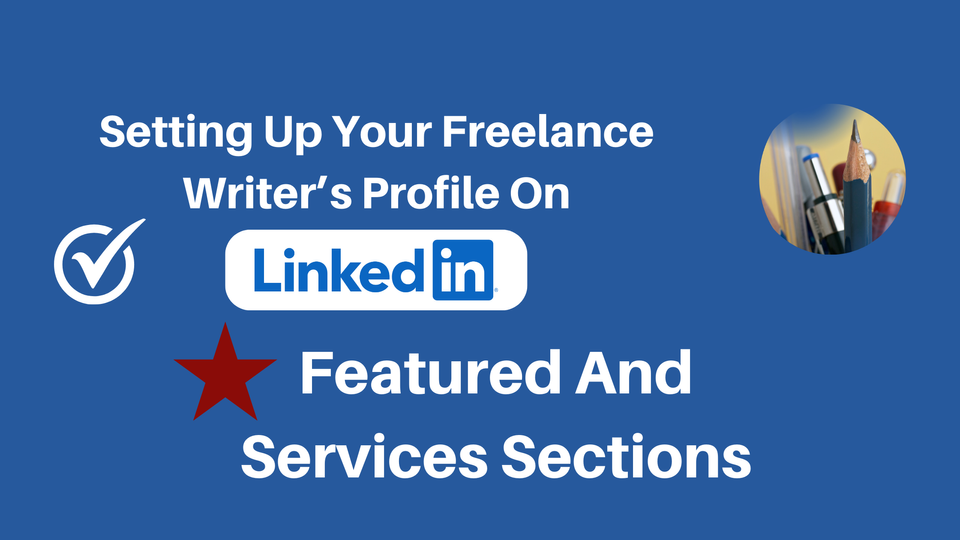
In a recent post "How To Set Up Your LinkedIn Profile As A Writer", I went through the most important things you need to get right in the Introduction section of your profile.
Then I explained how to maximise your LinkedIn About and Experience sections so you increase your chances of getting that amazing writing gig you've had your eye on. Or even better, someone shoulder tapped you for because they found you on LinkedIn.
In this post I'm going to go through the Featured and Services sections and show you how to use them so your profile as a writer will stand out head and shoulders above the competition.
Featured
The Featured section is where you're going to want to add your latest publications.
These might be things you've:
- written (and had published) for clients
- guest posts you've done for other websites
- articles you've written for Medium, Substack or other similar platforms
- content you've shared on Reddit threads
- even things you've written for yourself that you're willing to share
Here's an example from my LinkedIn profile Featured section.
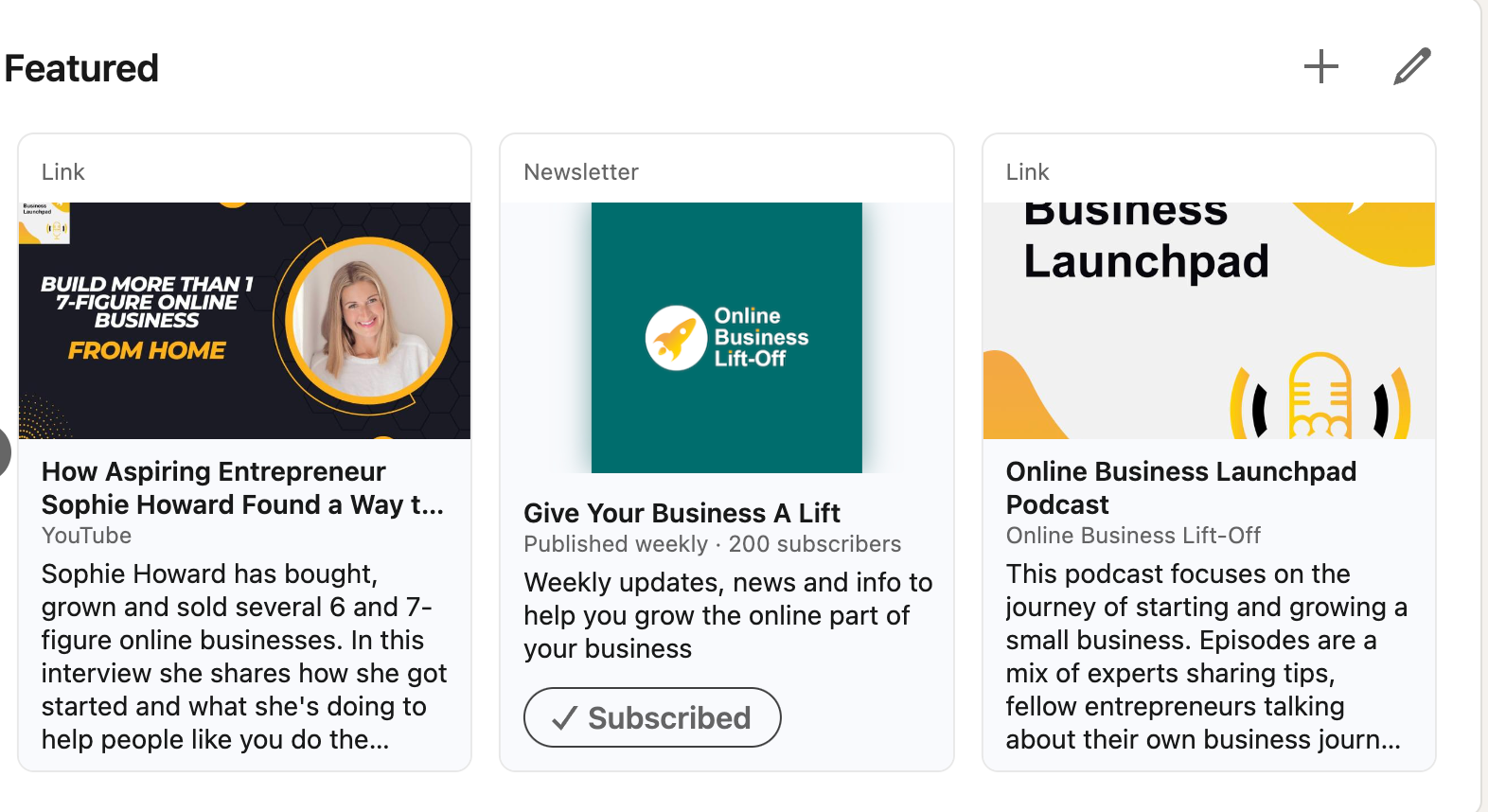
It's very easy to add new features.
Simply click on the little pencil in the upper right hand corner of your Featured section. Then click on the + icon that appears. You can chose from a variety of feature types (see image below).
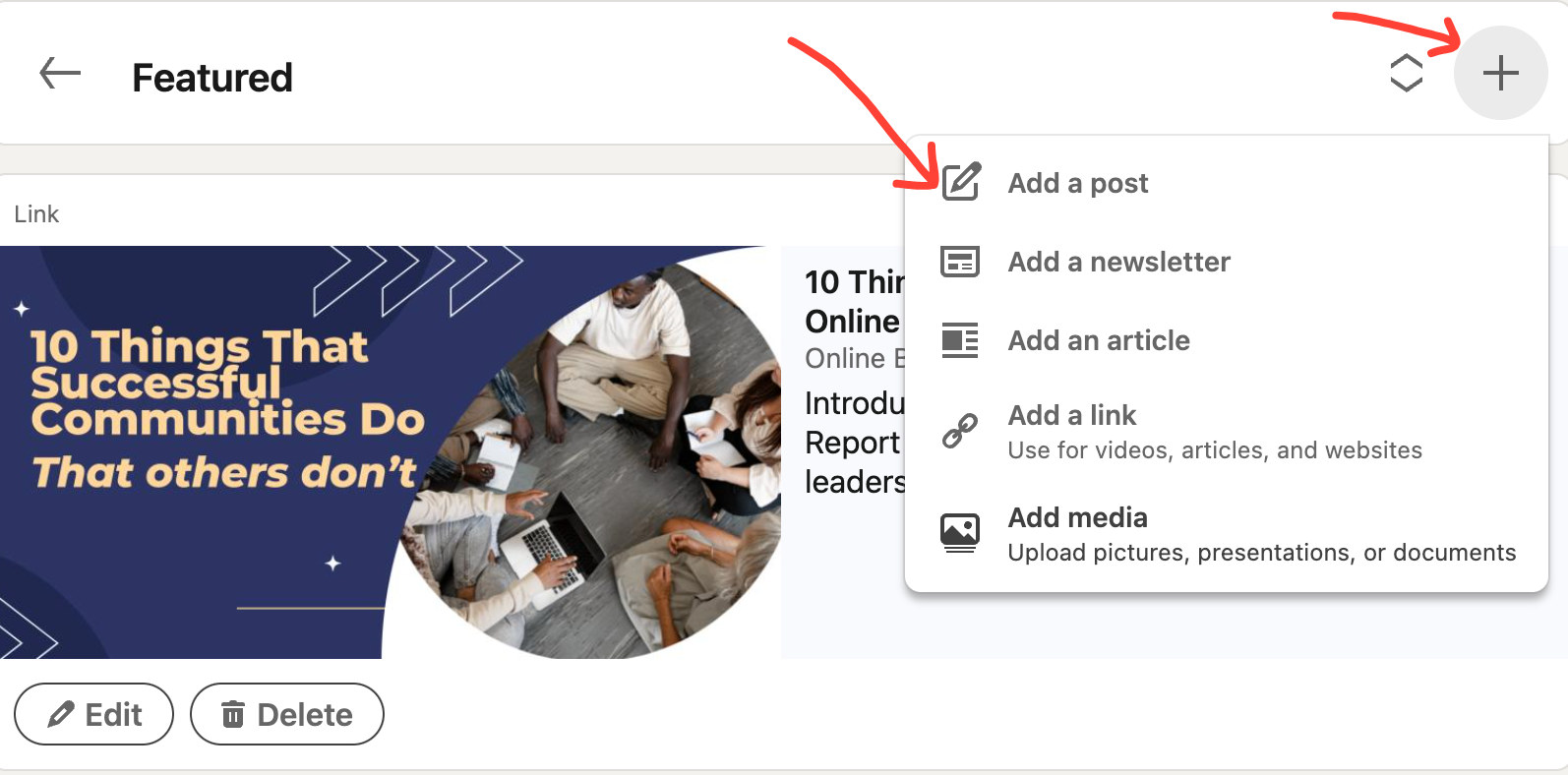
I decided to add a link to a new blog post I wrote about Circle's new Community Benchmark report. It's really quick to do. You need to include the link to your content, its title (or a title you create for use in the Featured section) and then a brief description.
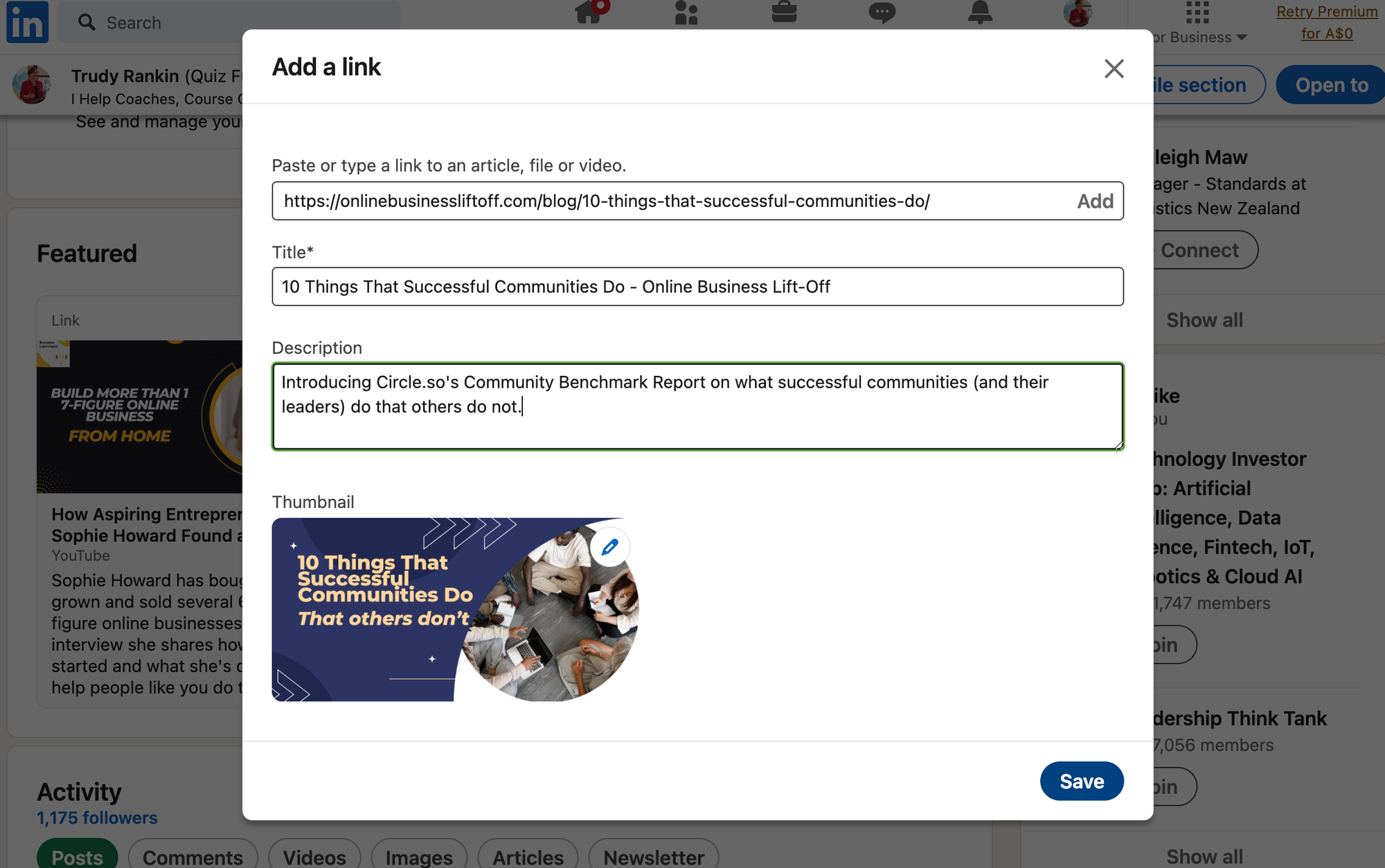
Quick Tip:
As you add new features, older features tend to be pushed back out of sight. So if you want to change the order that the feature items appear simply click on the little up/down arrows that are next to the + button in the upper right hand corner of the Featured section.
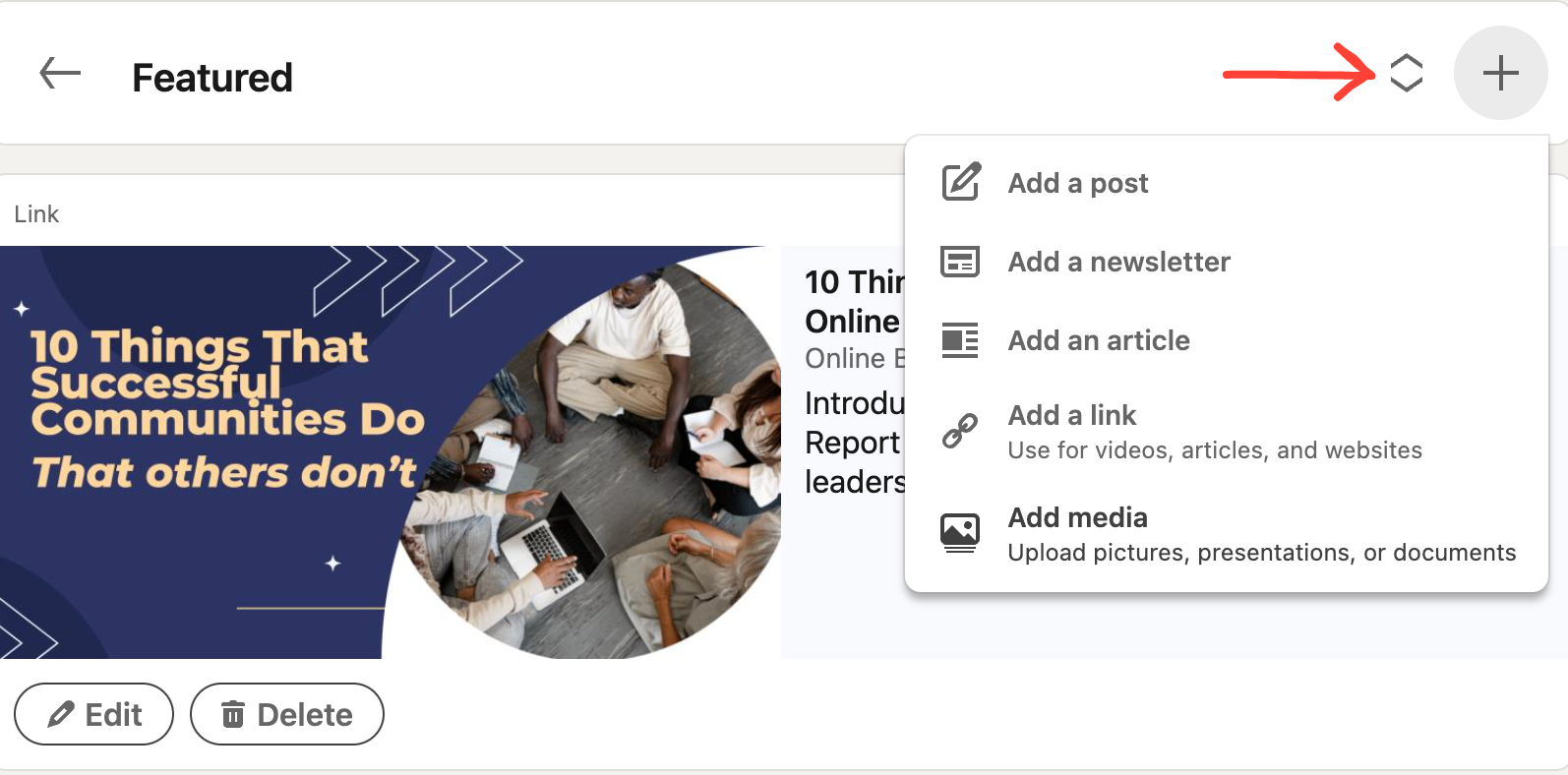
Then click and drag the items using your mouse and reorder them in whatever order you want. I recommend putting some thought into which items you want to stand out the most and make sure they are positioned at the left hand side so people will see them first.
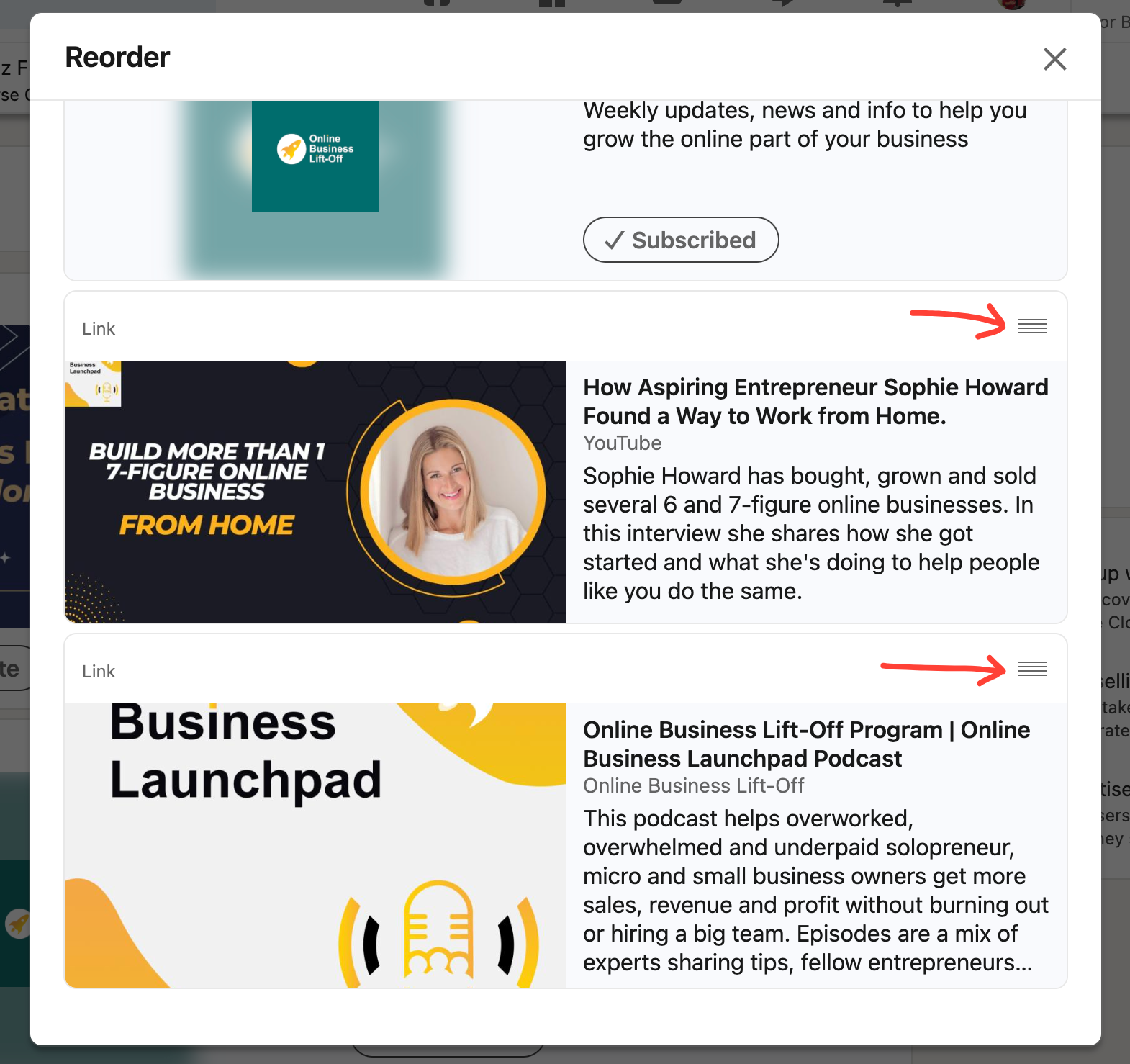
It's easy to refresh your descriptions using the edit function. However, one thing you can't do is change a link once that Featured item is live. You'll have to delete it and start over.
I suggest that before you delete the old featured item (the link one), copy and paste the description into a new item and then add the updated link. Fortunately, that process will only take you a minute or two.
This article is brought to you by:
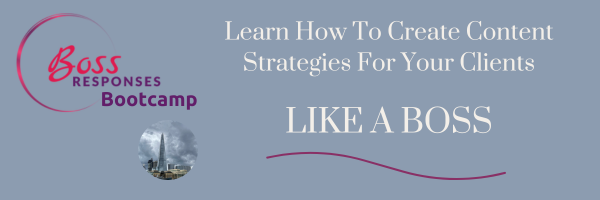
In the Boss Responses Bootcamp, you'll learn these 3 key things (and more):
- How to develop a clear understanding of your client’s audience so you can create a content strategy that works.
- How to perform a content audit, gap analysis, and competitor analysis.
- Valuable tips for creating an integrated content strategy.
Services
Next, let's take a look at the services section.
This is a section that not everyone has on their profile ... but as a writer, you definitely should include it.
You might be surprised to find that it is, in fact, a separate page, but gets displayed in the Introduction section.
These LinkedIn Service Pages are free dedicated landing pages that showcase your services and businesses.
For example, what services does professional marketing copywriter and AI copywriting expert, Steven Lewis, offer?
It's pretty obvious, right?
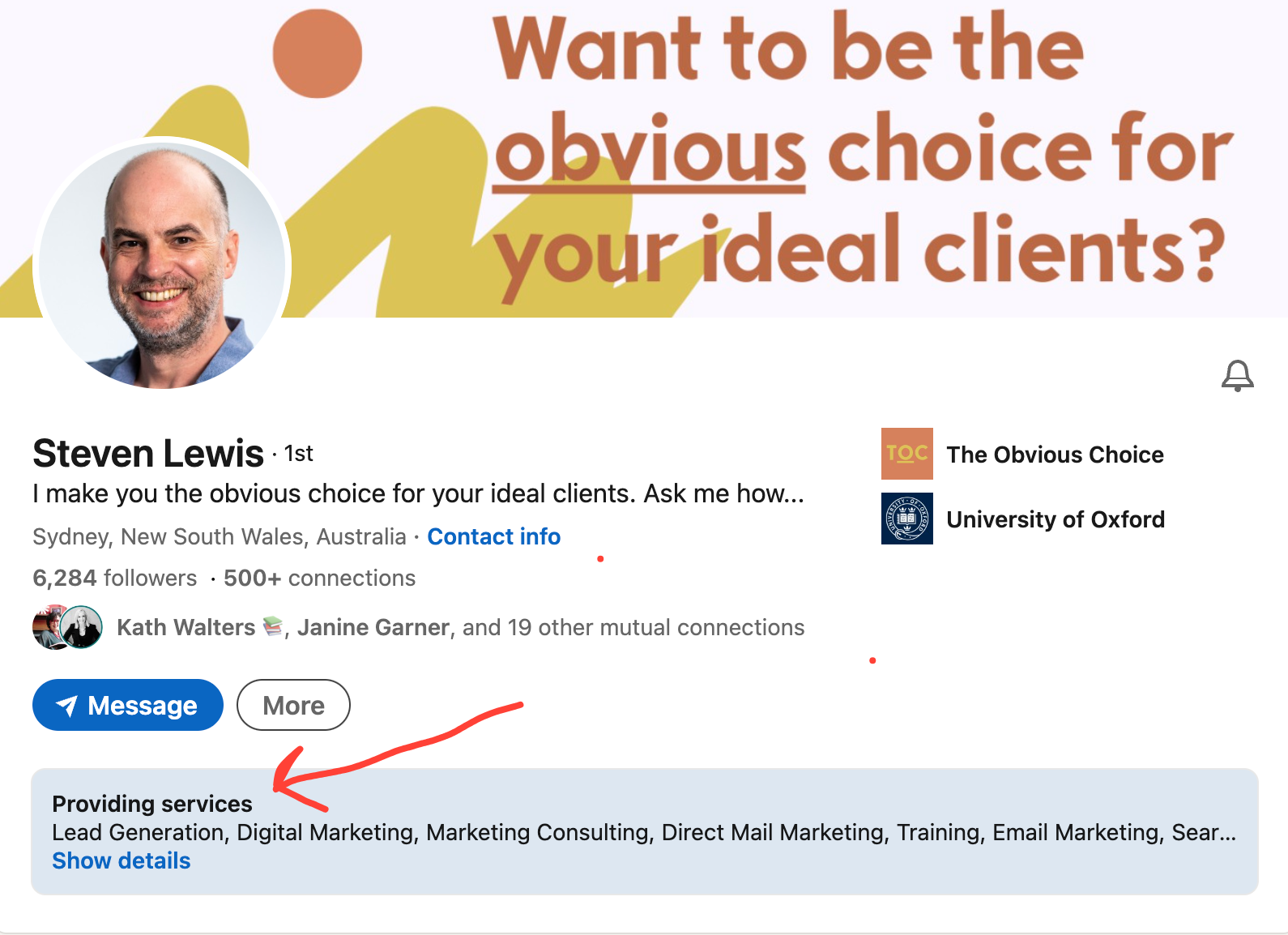
And if you click on the "show details" link, you'll get taken to Steven's Services page where you can see even more detail.
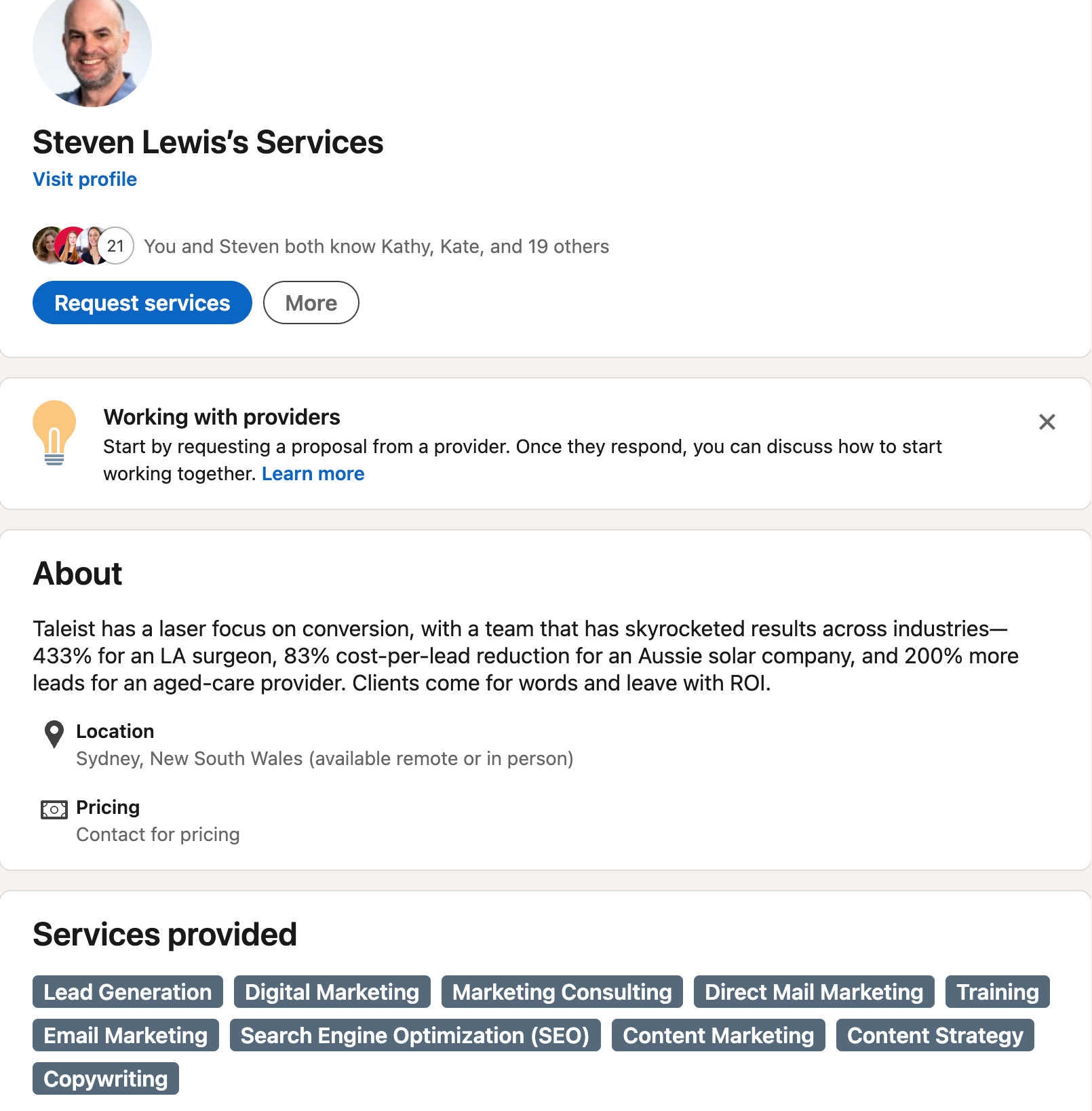
Adding The Services Section
To add a services section, go to your profile and click on "Add Profile Section". Fill out the relevant information, then be sure to save it. If you have a free LinkedIn account you can still add in a services section. However, the paid version has a bit more functionality that you may want at some stage.
I recommend you stick with the free plan, add in your services, then see what happens. You can always upgrade to the paid plan later, so why not save your money as long as you can.
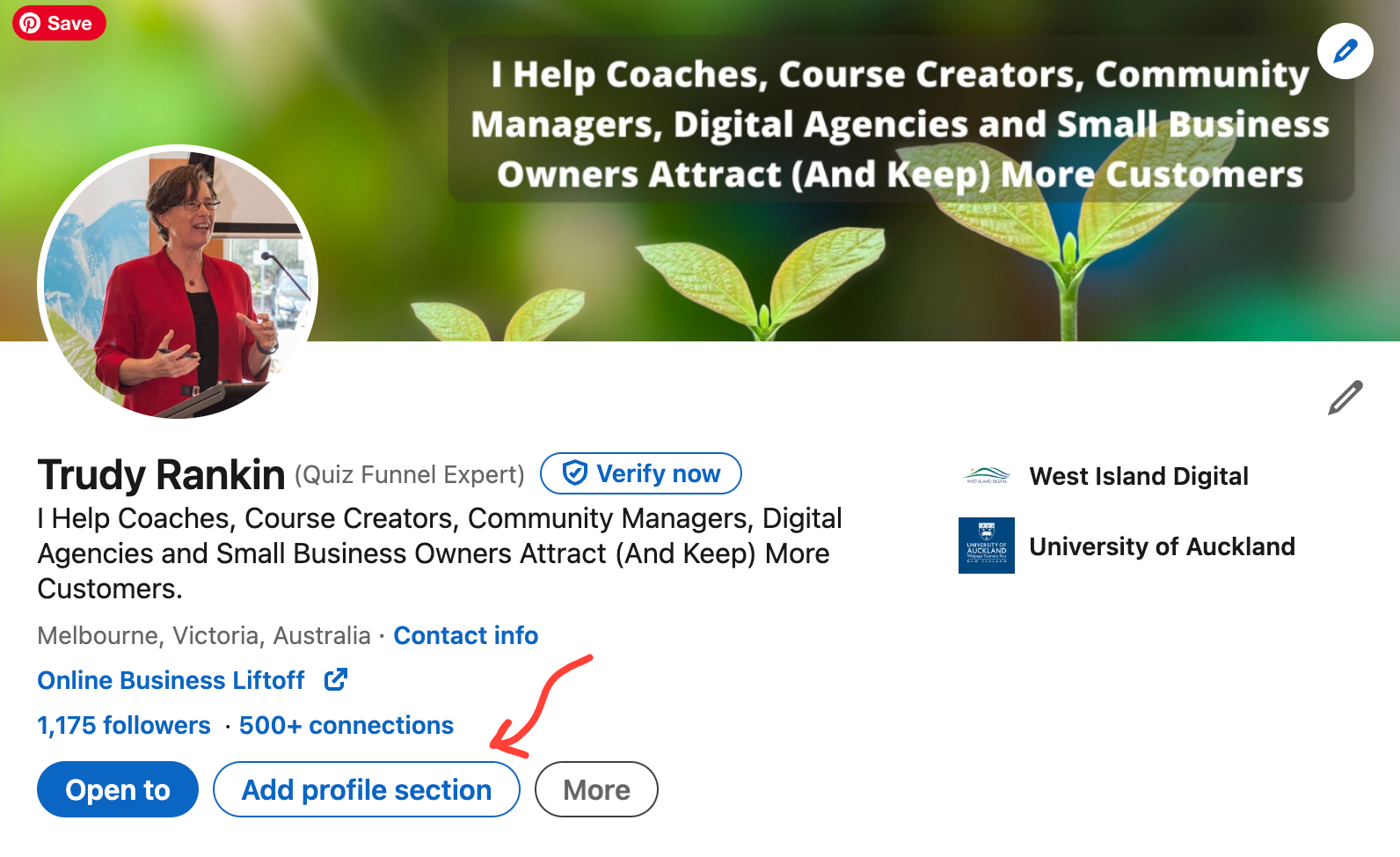
If you need more step by step instructions on how to add services (or even why you should add services), LinkedIn has a really good help section. Click on the "Me" icon on the top right corner of your page and you'll see a dropdown menu that includes "Help" as an option.
Click that, then type in Services section into the search bar and you'll find what you need to get things set up.
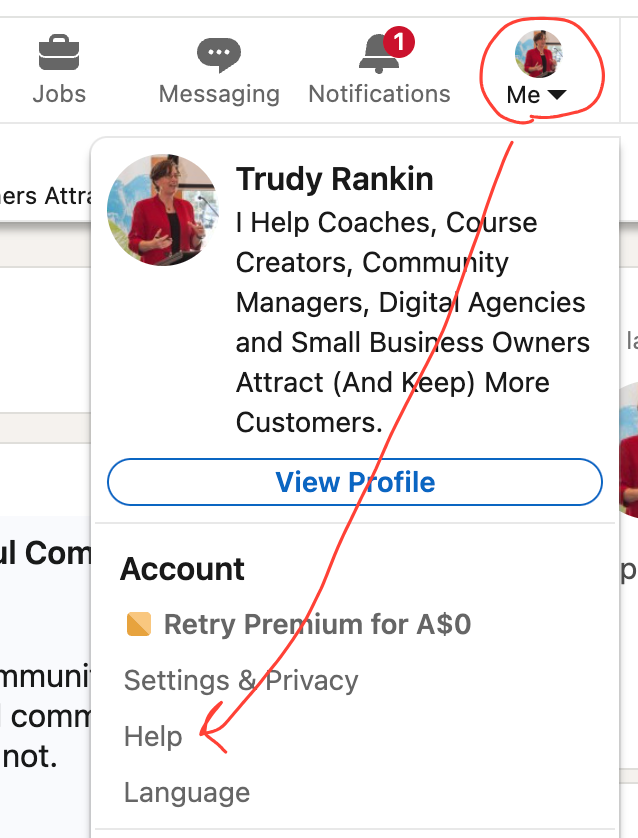
Expert Tip:
Recommendations are like gold when it comes to helping convince someone you're the right writer for them. So always, always ask for a recommendation when you've completed work for a client.
If you're like most people, asking will feel awkward at first. So have a listen to How To Get Client Testimonials Without Having To Beg for tips on getting clients to say nice things about you ... in public ... without being embarrassed.
Resources:
Canva (affiliate link) is a brilliant tool for creating these banners and makes it super easy to experiment with different styles, fonts and layout. Their free account has all the functionality you need and it's user-friendly.
Taking Action
- Do a quick review of the work you've already done on the Introduction, About and Experience sections and tweak as needed.
- Think about:
- how you can best show off the items in your writing portfolio, especially in the Featured section
- Get the links for your work and write the descriptions, then complete the information for the Featured section.
- Create a Services landing page and fill in the information requested. Be crystal clear about what you offer and for whom.
And that's all for today. In the last article in this series, we'll be looking at your skills, how to highlight them even more, plus some other tips for standing out that not everyone knows about. You can check it out here



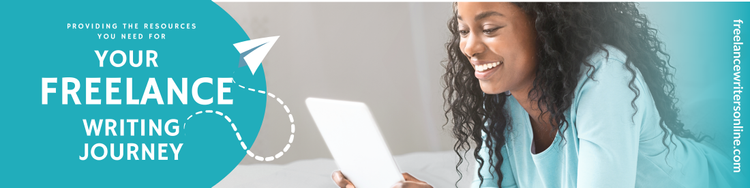


Member discussion